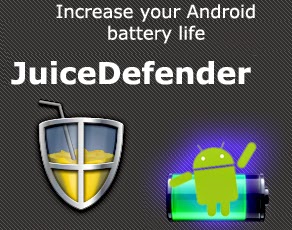There are so many apps and utilities available online like RSS Graffiti, Networked Blogs, Simple RSS Tab etc. We can easily post blog automatically with the help of one more utility named IFTTT. If This Then That (IFTTT) also allow to post blog onto many social networking sites.
Step 2> After creating an account, click on Use button of the welcome screen to get started.
Step 3> Click on Create a Recipe to create a connection between channels. Here, we are going to connect Blogger and Facebook page.
Step 4> Click on the linked this text that will allow you to choose source channel.
Step 5> There are many options available to choose source. I have selected Blogger here. You can choose any option from which you want to post.
Step 6> It will ask you to activate this source channel (Blogger). Click on Activate. Now IFTTT will ask permission to manage your source account (Blogger). Click on Allow Access.
Step 7> Blogger is get activated. Click on Done then Continue to the next step.
Step 8> Choose a trigger. It allows how you want to post your blog on Facebook page. In the first type, trigger fires every time when we publish a new post on our Blogger and in the second type, trigger fires every time when we publish a new post on our Blogger with a specific label. Here, I am going to choose Any new post.
Step 9> Click on Create Trigger.
Step 10> Click on the linked That text that will allow you to choose destination channel.
Step 11> Select the Social networking site where you want your blog to be published automatically. Here, I am selecting Facebook Pages.
Step 12> Log-in with your Facebook Page.
Step 13> Click on Activated to activate Facebook Pages Channel.
Step 14> Click on Okay as IFTTT will ask you to manage your pages.
Step 15> Now Facebook Page is get activated. Click on Done then Continue to the next step.
Step 16> Choose either Create a status message or Create a link post or Upload a photo from URL. Status message will create a new plain text status message on your Facebook Page and Link post will create a new link post on your Facebook Page wall and third action will upload a new photo from the given URL to a Facebook Page album. I am going to choose Create a link Post here. You can select other option too.
Step 17> You can define the structure of your link post. Here, I am selecting PostTitle and PostUrl in Link URL field. You can choose the options which you want with your Link URL. Then Click on Add Ingredient.
Step 18> In the Message Field, I am going to choose PostContent. Then click on Create Action.
Step 19> Click on Create Recipe. The connection is established between Blogger and Facebook Pages.
Step 20> Now whenever you will post the blog, then it will automatically posted on Facebook Page. IFTTT takes sometime to post but if you want to check instantly, you can check it by posting a blog on blogger and checking it by clicking on Check. It will post on Facebook page within seconds.
Here, you can also deactivate the channel by clicking on Turn Off button.
To Delete an IFTTT account refer the Next Link.