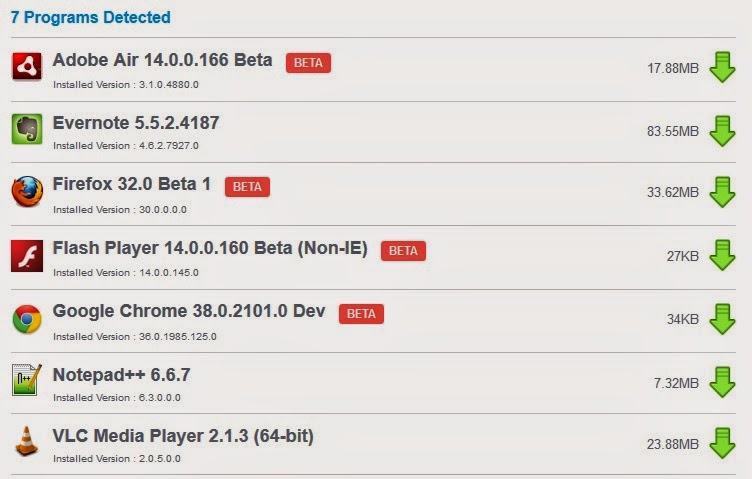Are you fond of capturing photos? If you are good at photography and can take nice click which are exclusive then you can also earn from your photos. You need to sign up an account on photo sharing websites and can earn money through sponsorship or direct selling. You can use Instagram or iStock websites. iStock sells the photos and provide you royalty. It is very easy to make an account on this website. It will take very less time to add your photographs to the selling stack. It accept only the photos which are larger than 1600 x 1200. You can upload photos on variety of subjects like social issues, foods and beverages, holiday and seasonal themes, science, visual metaphors etc.
Step 1> Open this webpage- https://secure.istockphoto.com/join
Step 2> You need to fill up your details or sign-up to join community.
Step 3> Now sign up as a contributor.
Step 4> Go to the Participate then Contributor Lounge.
Step 5> It will ask you to become Contributor if you are not.
Step 6> Now it will move to the selling stock. There are three easy steps. In the first step you need to join community, in second step you need to apply as a contributor and in the third step submit the samples of your work.
Step 7> First Join the community.
Step 8> After joining the community, click on Photos to apply as contributor.
Step 8> After joining the community, click on Photos to apply as contributor.
Step 9> Now stock photography will give training manual which you need to read and know about all the constraints.
Step 10> Here you have to pass a quick quiz.
Step 11> When you will clear the quiz, you are asked to fill personal details.
Step 12> Agree the terms and conditions and you need to upload an Id card as a proof. It can be passport, driving license or government issued photo id.
Now send the
sample of your work. If your sample will get approve then you will get 15 % of
royalty on every download.